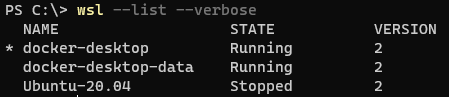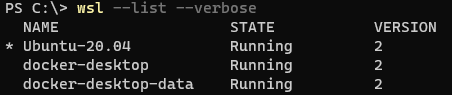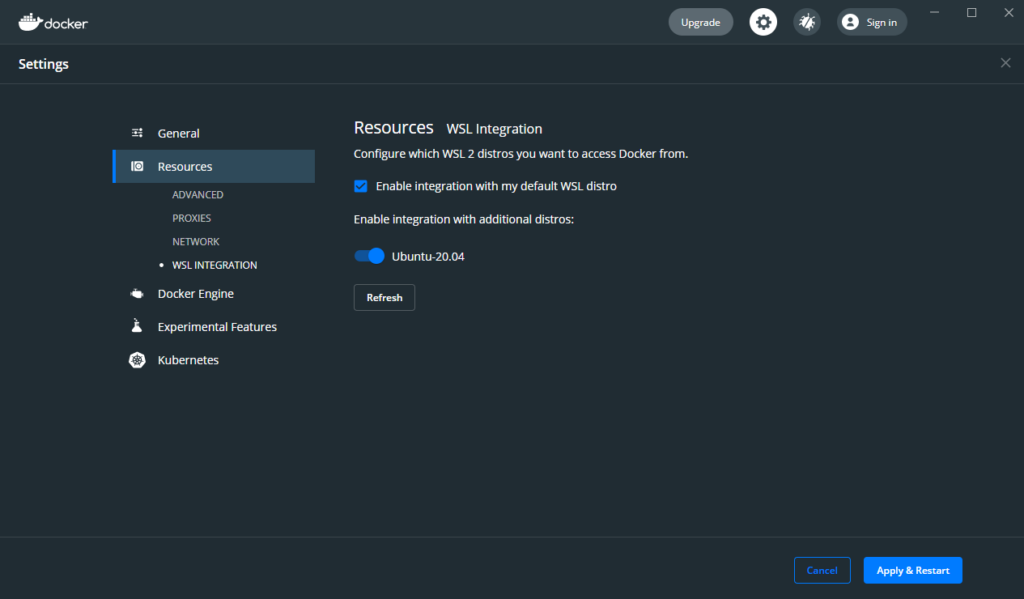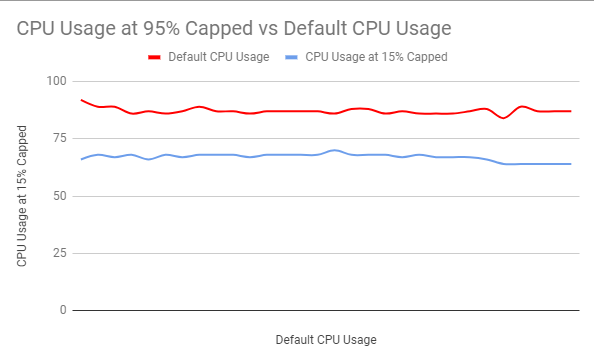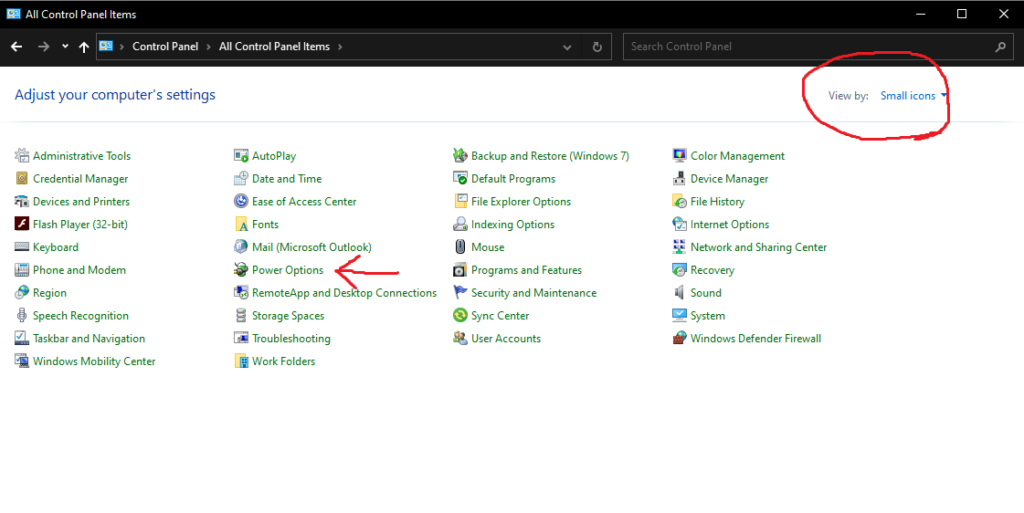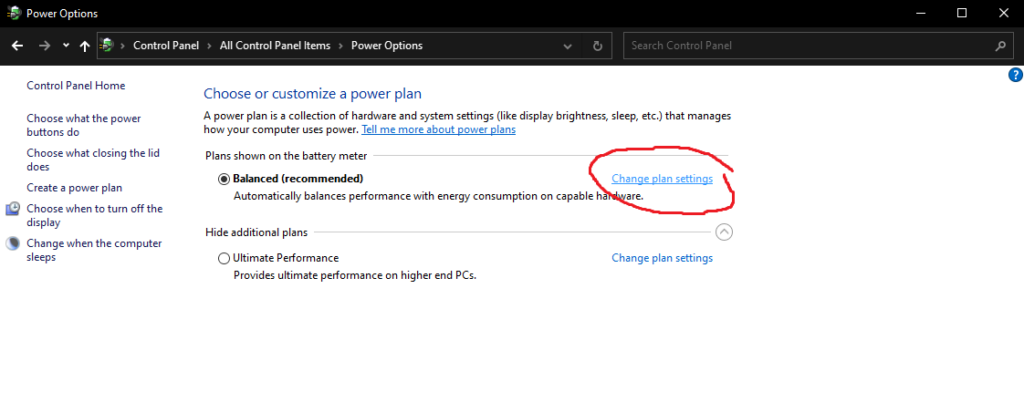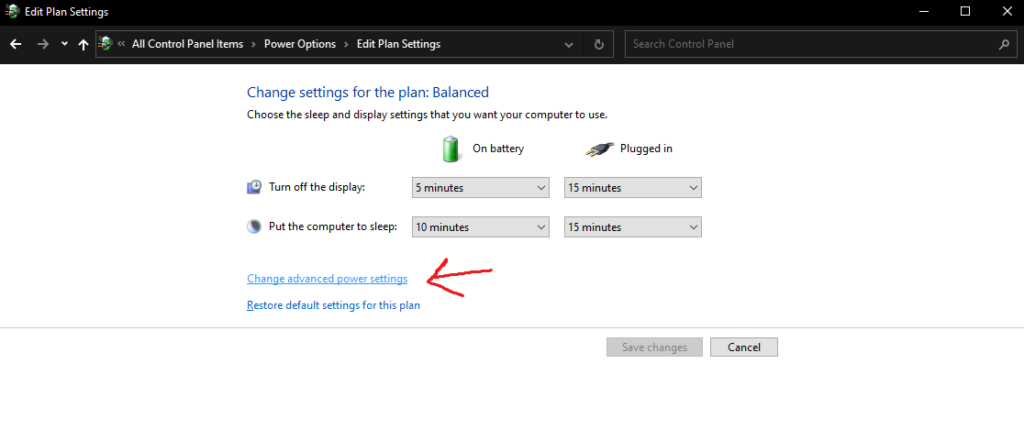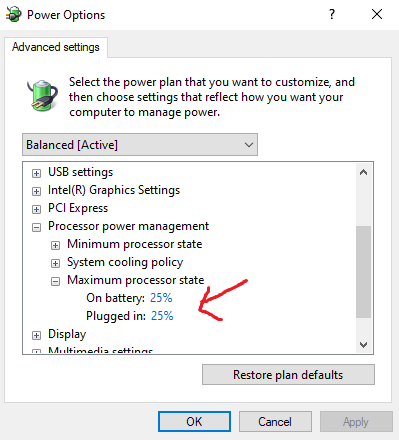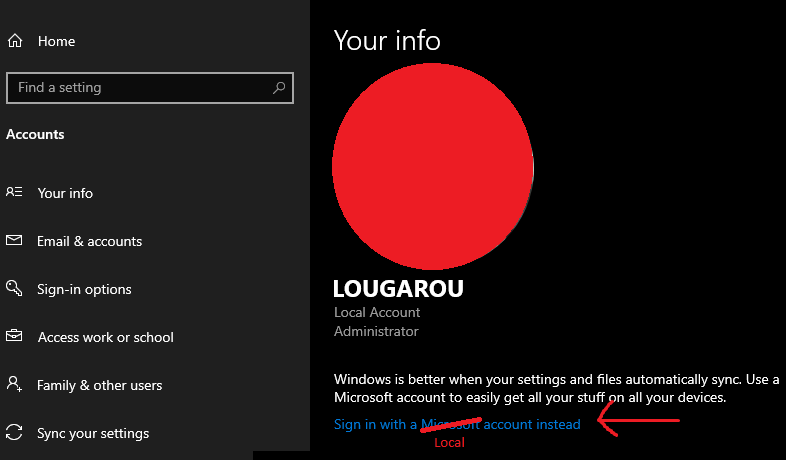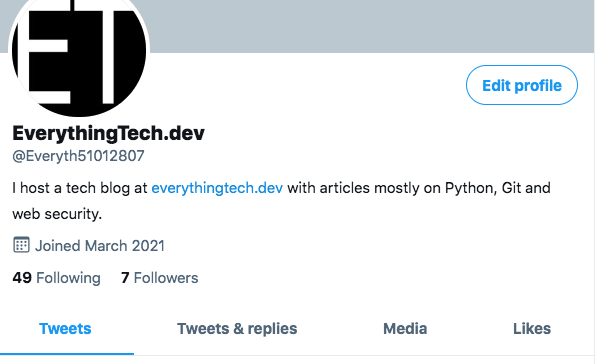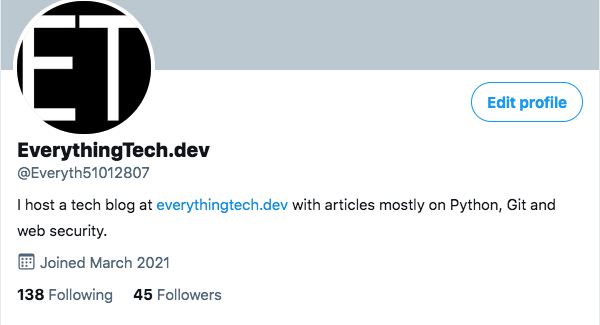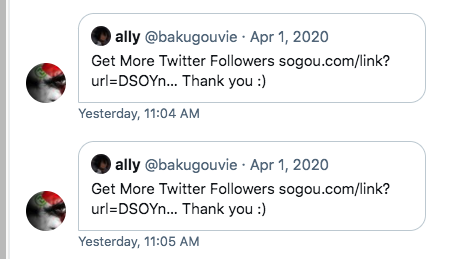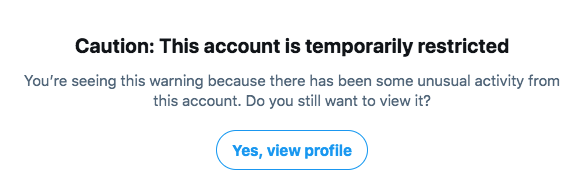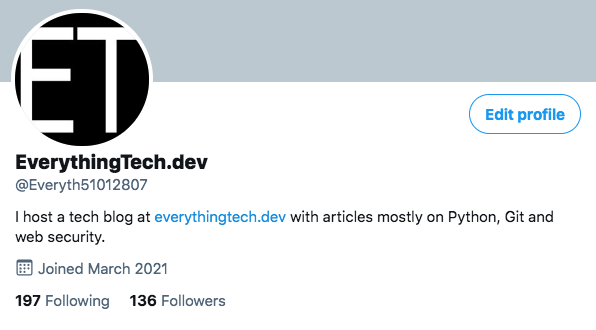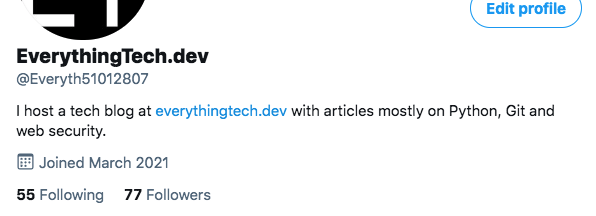A little bit of a back story to starting a Twitch channel. I am an old time Dota player and so is my circle of friends. So when me and a couple of friends decided to pick up Apex Legends, the rest of my friends could not spectate our matches.
I am playing on my PS4 and there is an option to broadcast gameplay to Twitch which doesn’t require anything apart from an authorisation(but this is guided too so basically you just need to click ok at every step and may be enter a login). So here I am streaming on Twitch.
I noticed that people started to follow me and at first I thought that they were my friends but from the insights tabs it looks like the followers and the viewers were from other countries.
So I was curious and decided to research for methods to be successful in Twitch (hopeful with the low number of viewers that I had) because I am here spending around one hour everyday streaming my games anyway. It made sense to see if there were any money in it.
My research led me to this list of tips to increase your success rate at Twitch streaming (and may be to reach affiliate). Note that this is mostly a compilation of what I gather from Youtube, Reddit and my own experience streaming for a month.
This can also serve as a checklist if you are blocked in your journey as a streamer and want to try something new!
Build A community
The majority of Twitch streamers who are famous have realized that building an online community is essential for this platform’s success. You’ll probably start small, with only a few people in your chat room, but if you stick with it and prove that you care about the people who show up, you’ll soon create a group that would love to watch you.
But you need to go beyond Twitch to build your community. Ideally use your Twitter or Facebook account to first get your friends in the community. Create an additional following on Discord or Facebook group or Reddit. Look at it as an investment.
Choosing Which Games to Stream
Look I know that streaming needs to be fun and just playing any games might not be fun so if you don’t want to do this tip it’s fine. Enjoying the process is also a big part of anything that you do and not just streaming. But if you can afford to do it, choose a game with a low number of viewers and stream that. To give you an idea when I stream Yakuza Like A Dragon I get 3 times more viewers than when I stream Apex Legends which is one of the most popular games on Twitch.
Watch Your Own Stream Live
Well this is more of a “hack”. Create an additional account and watch yourself play on your mobile phone. This will beat the 0 viewer problem and actually will make it easier for people browsing Twitch to find your streams.
Follow To Follow
This might sound like a cheap idea if you have heard of it before. This basically means if you follow someone then that someone will also follow you. If you want an example of this you should check out https://twitchstrike.com/ At first I thought that I would get fake followers like in the Twitter post I wrote before.
But turns out that small streamers are really a different breed. They have it at heart to build their following and are willing to take the time to watch your stream, chat while the streams are going on and become your friend. Once you establish a relationship with them you should also consider to auto-host among yourself.
What auto-host basically does is that when you go on your channel the viewer will see which streams you suggest or find your friend’s(or yours) livestream which is great.
Streaming Gear
If you have a PS4 you can start streaming right away albeit without a cam but nothing you can’t solve. If you have a PC though you might need to invest some more.
For your PC, you can also aim for mid-to-high-end specifications. Your CPU should have at least four cores and eight threads, preferably eight cores and sixteen threads. Another requirement is to have at least 16GB of RAM and an (SSD) for data storage.
For gaming and some encoding, you’ll also need a modern GPU like an NVidia 2060, 2070, 2080, or an AMD Vega or RX 590.
Point to note: You’ll need a capture card if you’re going to play console games.
Fast and reliable internet service
Secure and fast internet access is essential for starting a successful twitch channel. An upload speed of at least 3.5 Mbps is needed for streaming in high definition (720p or higher).
Streaming software
For creating and uploading streams to Twitch through your PC, you’ll need third-party streaming tools. Thankfully, streaming tech has improved dramatically in the past few years.
The two major providers are OBS and XSplit, and each has its own set of advantages and disadvantages. Before deciding which to choose, you need to search them both.
Design Your Twitch Channel
To increase your chances at a successful channel on Twitch, you will need to put some effort into completing your profile. A small about me and links to your social media and community.
You are not required to create Twitch banners, emotes, or other profile photos, but it will surely be helpful.
My recommendation is to ask an artist you know to design some art for your Twitch channel. You’ll generally get something unique than you might make yourself, and your fans will love your channel’s distinct look.
If you can afford to pay the artist please do so, if not then at least refer him by putting a section about him in your profile or channel panels.
Schedule
Set a schedule but really if you are like working a 9 – 5 job then the schedule will form naturally. Based on what I have seen from research this seems to be an important point to let people know when you stream.
On the viewer side personally I have never cared about the streamer’s schedule but may be that’s just because I work most of the time.
Don’t Set Unrealistic Goals
I have seen many streamers set unrealistic goals on Reddit and Youtube only to get depressed at the end for failing to meet those goals.
The final tip here is to set really small goals like a few followers every week and to enjoy the journey. We are now in 2021 and you have already missed the early joiner advantage to Twitch.
The chances of you succeeding is decreasing with more streamers coming to the platform everyday and this is the truth that many will not tell you.
Final Words
You will probably disagree with many parts about what I said and you have the right to. But I hope that you will have learned something new from reading this blog post because if you did that would make me happy.